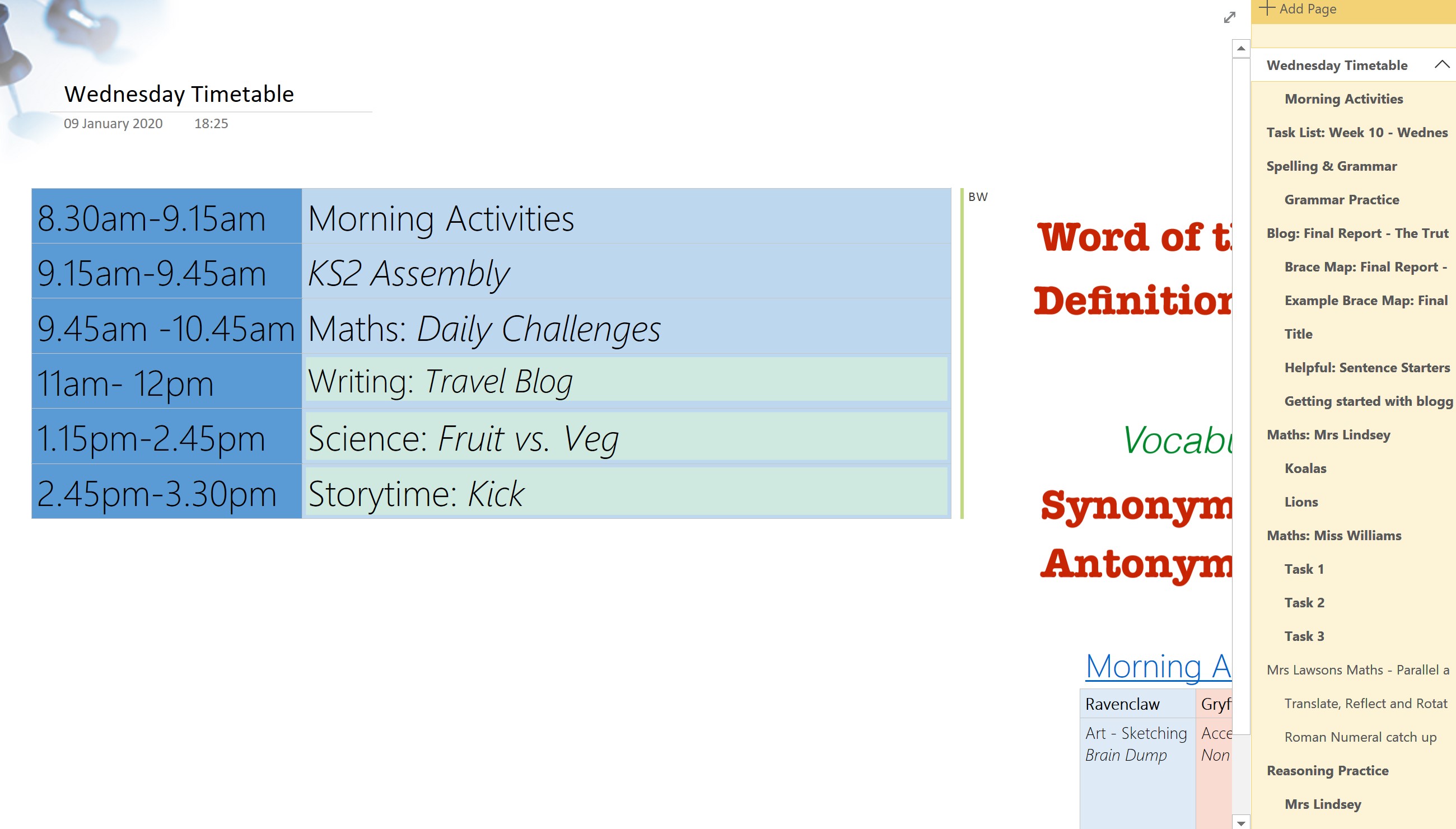OneNote
Parents Guide to Using OneNote
Pinned to your task bar you will find the OneNote App:
![]()
OneNote is a digital notebook which stores and saves work, allowing children and their teachers to access content. The created information syncs and shares between devices ensuring children can see the updated work for their class.
Once you have opened the app you will be presented with a series of notebooks that have been opened for you from Teams.
When you choose a notebook from the side panel, it will open to the right on the main screen and you will have a variety of tabs which you can navigate through. These are dependent on the Notebook. The class-based ones are all very similar and will have the options you see below:
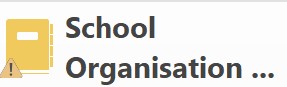 If you have an error message that appears like this you will need to sync your Notebook.
If you have an error message that appears like this you will need to sync your Notebook.
To fix this, you can right click the notebook icon and look at the ‘Notebook Sync Status’.
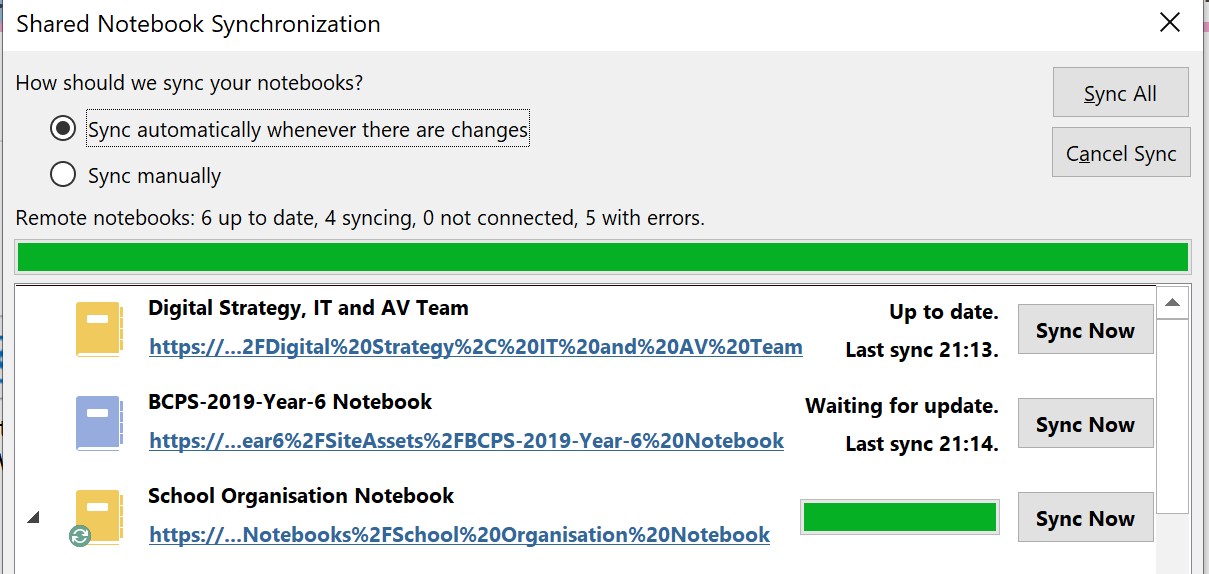
Upon opening the Class Notebook, the first page you will be presented with is the overview:
Here you can choose the correct term. Currently we are working in the Spring Term, which will change after Easter and it will be the Summer.
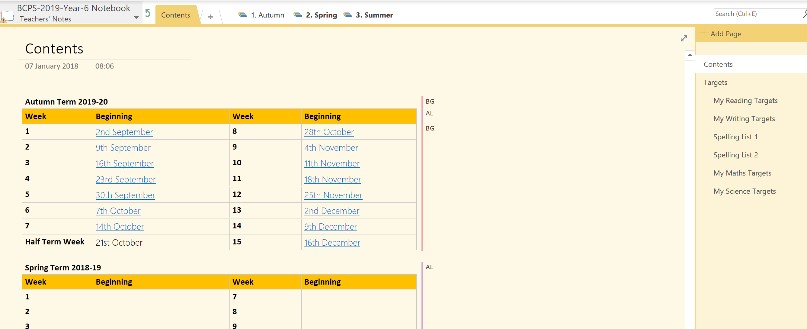
Once inside, you can access the correct week and the days within it. This will lead you to the appropriate instructions for the lesson.